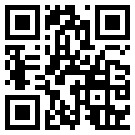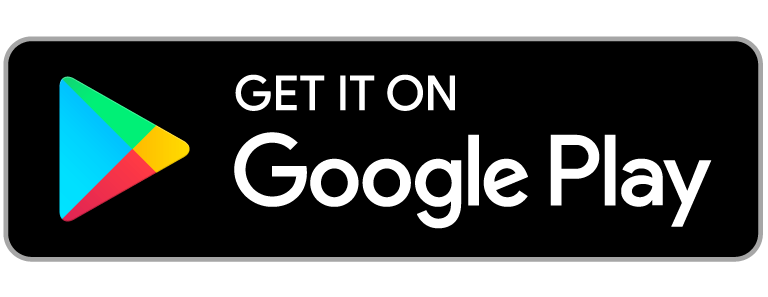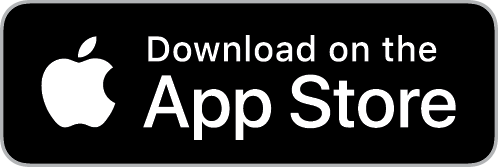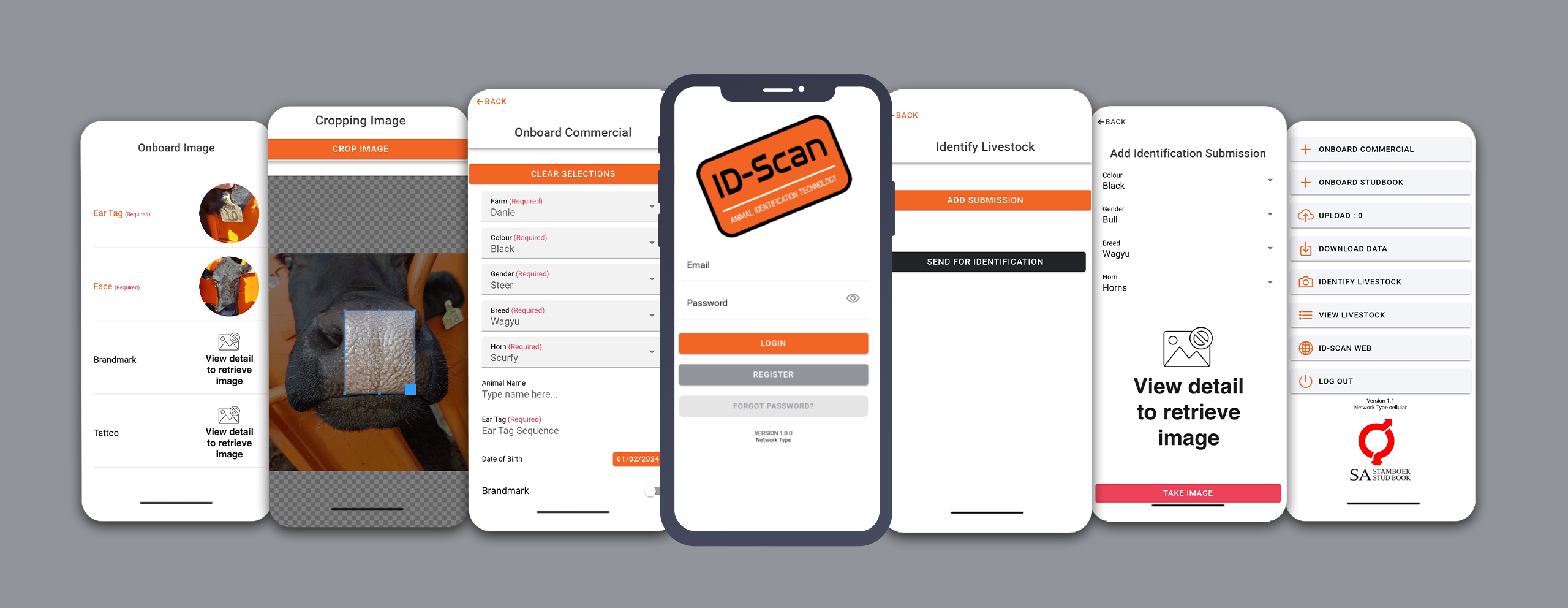
A Step-By-Step Guide
Come test drive the ID Scan App and experience how you can use technology on your farm.
STEP 1: Scan/Download
- Scan the QR code or click on the ANDROID or IOS icon to download the App on your mobile phone
- Install app
STEP 2: Login
- Login on your mobile device with the following details for a demo account
- guest@idscan.co.za
- Password: Guest1234
STEP 3: Identify Livestock
- Press the download button
- Click on the ‘view livestock’ tab and select the animal you would like to Verify by searching for the tag number on the screen.
- On the top of the screen you can select the verify button and you will be directed to a screen to take a picture and approve permission to use your camera while you use the app
STEP 4: Take Photo
- Use your mobile device to take a photo of any of the 12 ‘nose’ images on the ID Scan Website Demo page, ensuring that the nose aligns with the images displayed at the bottom of the page as a guideline. ⬇️
- Make sure that the nose is perfectly centered when taking a photo, the “Sweet spot”
STEP 5: Crop Photo
- After taking the photo, the app will prompt you to “confirm the image quality”
- Crop the image. ONLY THE NOSE (between the nostrils) ANDROID VIDEO & IOS VIDEO
- See the image of how the “sweet spot” is achieved
- If correct, press the “USE PHOTO” on IOS or “OK” on Android
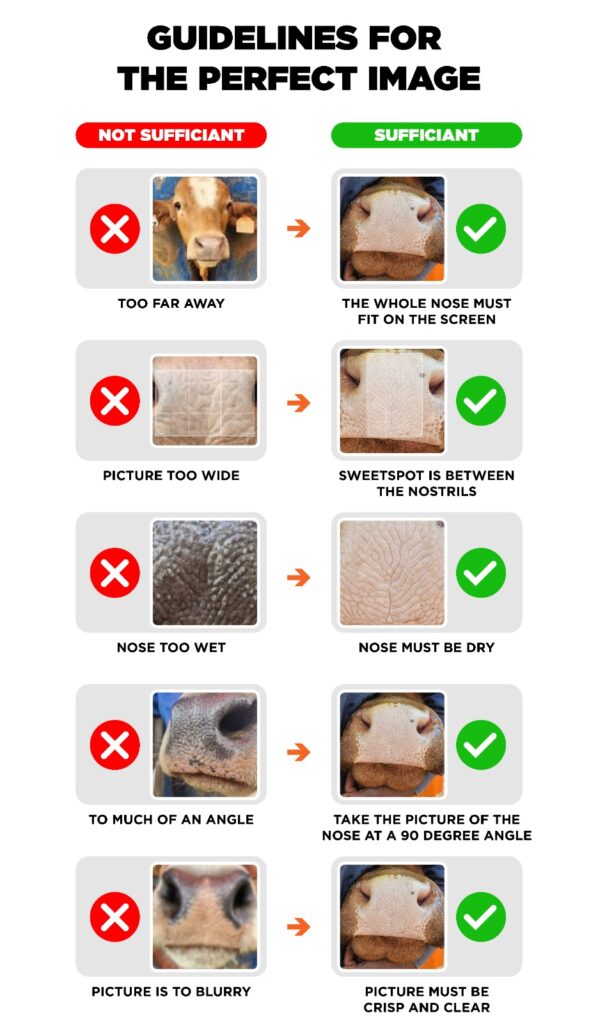
STEP 6: Finalize
- Click “DONE” once you are satisfied with the result
STEP 7: ID Animal
- This screen will show you your cropped version of the photo taken as well as the quality of the image
- Once you are 100% satisfied with the result, click “ACCEPT”
STEP 8: Results
- After taking the verification photo, press the back button.
- Go to the “Verify Livestock” menu and press the “Verify Livestock” button.
- Press the “Send for Verification” button.
- Wait for the page to close, then press the “Results” button under the “Verify Livestock” button.
- Open the verification batch by pressing on it.
- On the new page, press the “Update Results” button to download the verification results. If the status still shows “processing” or “sent,” wait a few minutes and press “Update Results” again.
- Once the results are downloaded, press on the animal to view all the verification details.
We hoped that you enjoyed the brief tour of our ID Scan Mobile Application.
Demo Photos
Click on the image to demo